Step 1 : Enable ‘Developer Options’ on Fire TV Stick
Follow these steps to make the ‘Developer Options’ appear again :
- Select Fire Stick ‘Settings’
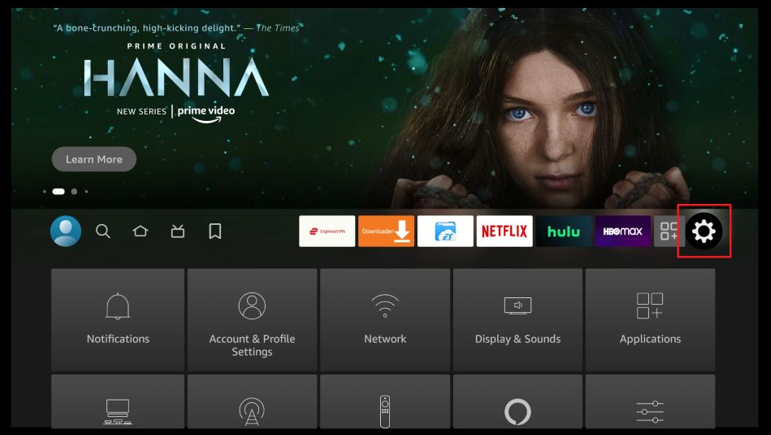
- Click ‘My Fire TV’
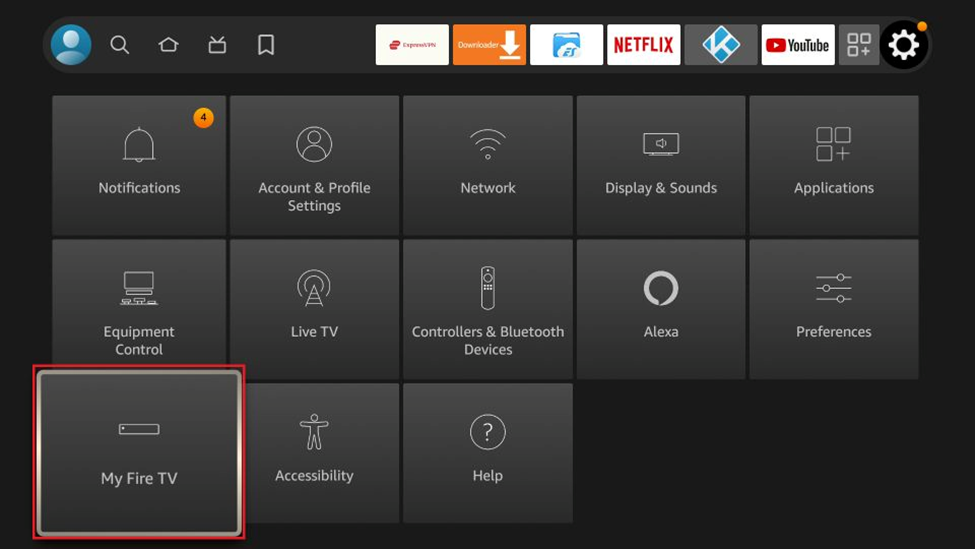
- Click ‘About’ (ONLY IF YOU DO NOT SEE THE ‘DEVELOPER OPTIONS’ ON THIS SCREEN)
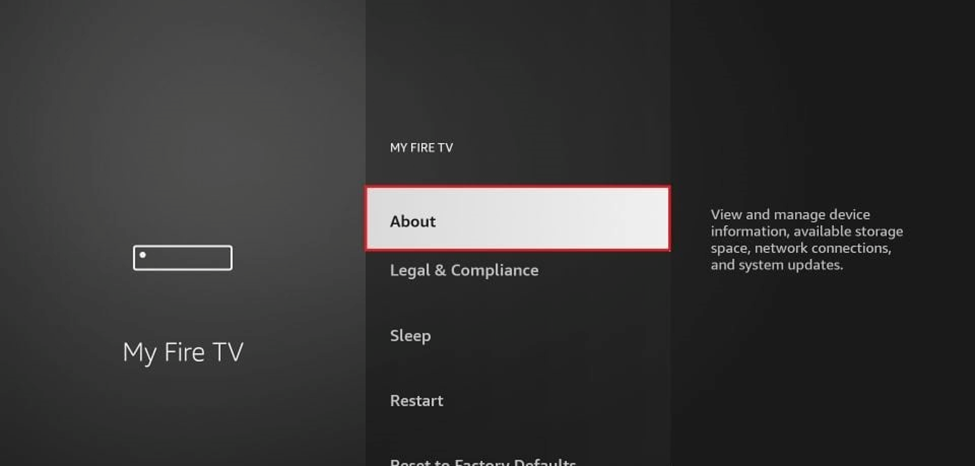
- Click on your ‘Fire TV Stick’ quickly 7 times
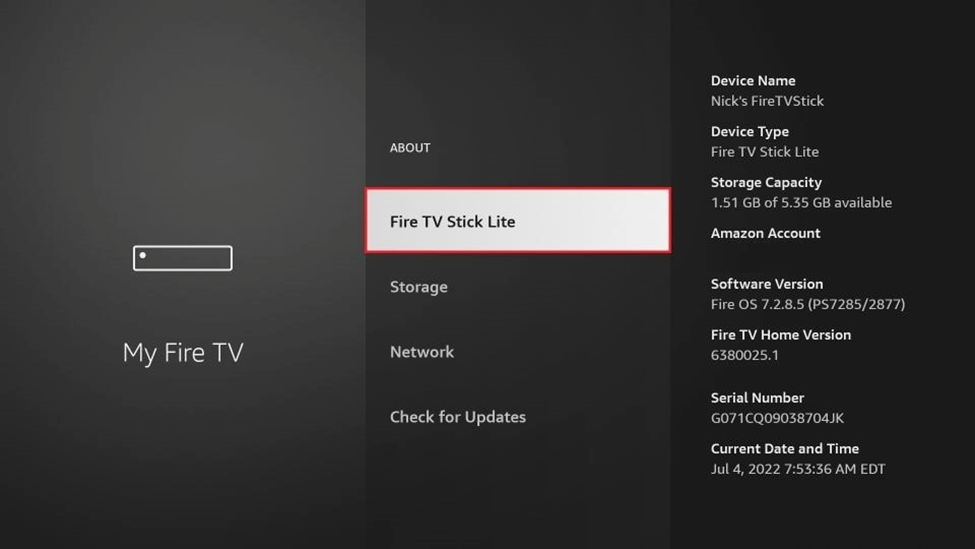
- You will see a notification at the bottom saying “No need, you are already a developer“. That’s it, you have enabled ‘Developer Options’
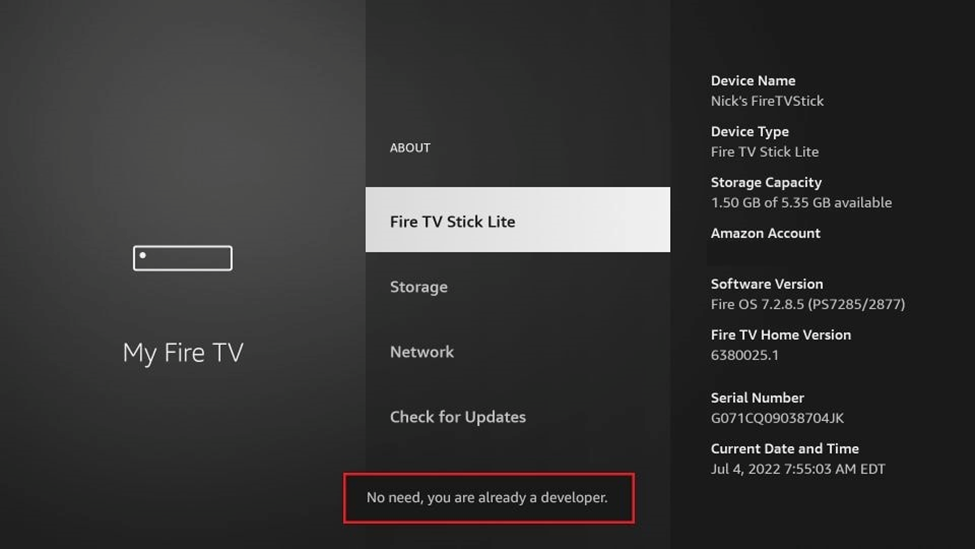
- Press the back button once or go back to ‘Settings’ > ‘My Fire TV’ and you will now see ‘Developer Options’
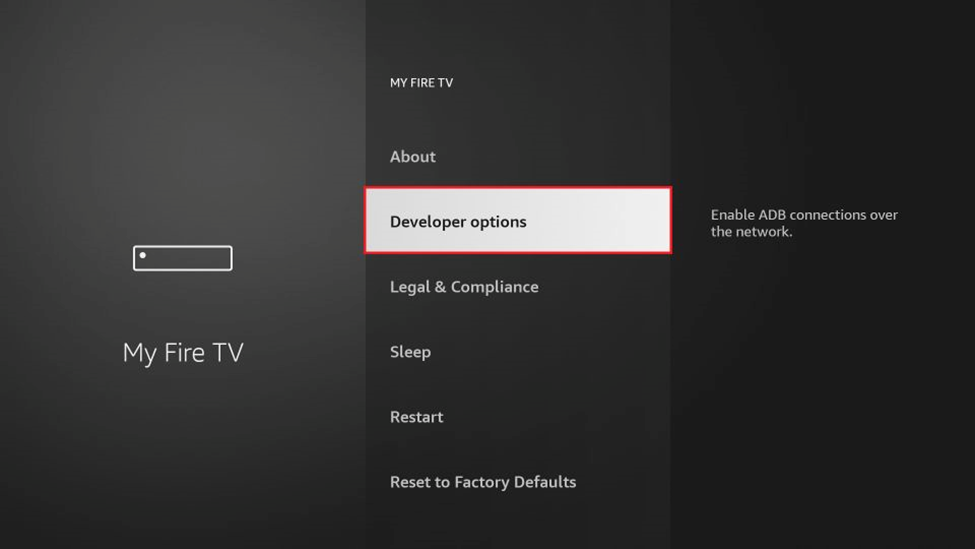
- Now you can go into ‘Developer Options’ and enable ‘Apps from Unknown Sources‘ to sideload APKs on your FireStick device.
Step 2 : Install ‘ProCast+’ on your Fire/TV Stick
How to Download/install Downloader?
- Once you have selected to enable ‘Apps From Unknown Sources’
- Launch the ‘Amazon Fire Store’ and search for ‘Downloader’.
- Click on the Downloader icon and then press Install. Allow Downloader any permissions it requests. When it is done downloading, click Open to launch it.
- The last step of completing the Downloader installation — you will see a blinking cursor in the Downloader address bar. This is where you will enter the download link.
- Enter the following URL for ‘ProCast+ App’ [https://rb.gy/071to2] into the Downloader URL box.
- or Enter the following URL for Sub-Device App [https://rb.gy/wnlae] into the Downloader URL box.
- You may then be asked to install the App. Please press Install.
- Open the ProCast+ App, Go to Setting and Input Your Activate Code.
- Now your ProCast+ App should be installed in your device.